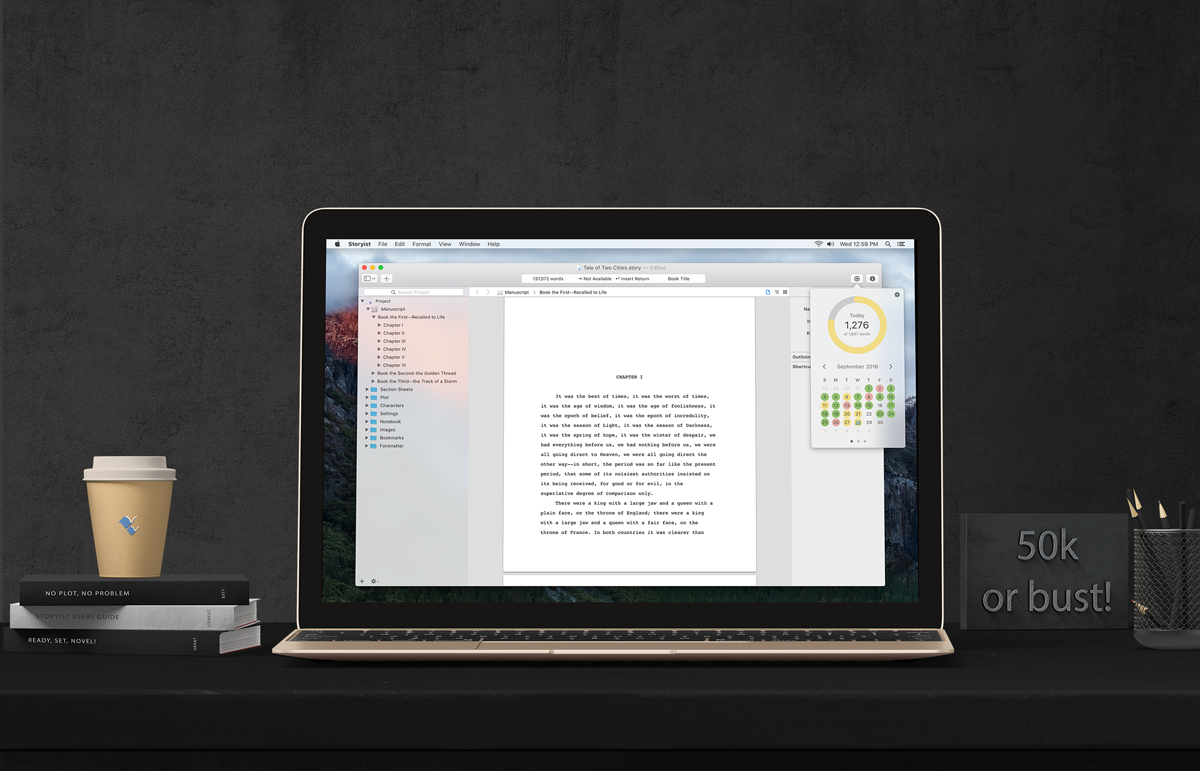
Note: An expanded version of this document is available here
So you've downloaded Storyist for macOS, read the Users Guide, and spent some time planning your novel. Great! Here are a couple of additional suggestions to help you get the most out of Storyist during NaNoWriMo.
Storyist can track both your daily word count and your progress towards the magic 50k words goal. To set this up:
You can now use the Goals button to check your progress during the month of November. The Goals popover provides three ways to see your progress: the calendar view, the graph view, and the summary view.
Storyist can also display your word count progress in the status bar. To set this up:
The status bar now displays a progress bar for all project item types. Clicking on the progress bar brings up a popover window with your project info.
A good backup plan is an important part of any writing project, but it is especially important for NaNoWrMo. Here is what you need to know about backup support in Storyist.
Storyist automatically saves your project to disk every few minutes to help minimize data loss in case of power failure or other unforeseen circumstances. Autosave occurs every few minutes. If you're typing, OS X will try to wait for a pause in your activity before saving. Autosave also occurs when you switch to another app, when you close the document, and when you quit the application.
Storyist also makes periodic copies of your entire project. These copies are referred to as versions. Storyist creates a new version each time you open a project and every hour while you’re working on it.
All of these versions are stored on your local hard drive, though, so your backup plan should involve making copies of your work on another disk occasionally. There are a couple of options:
Whichever method you choose, get it set up and test it out ahead of time so you can use November to write.
That's about it. If you have questions, please feel free to drop into the Storyist forums or send a quick email to the support address.
50k or bust!