Storyist has a flexible style system to help you easily format your work. This tutorial walks you through the style-related features and provides tips and tricks to help you get the most out of them. Read »
Use this handy tutorial (with sample files) to learn how to create a print-ready PDF. Storyist's PDF book editor lets you add front matter, specify verso/recto pages, and set trim size, margins, and bleed. Read »
If your book calls for something a little different, you can use the built-in templates as a starting point for your own designs. This step-by-step tutorial (with sample files) shows you how. Read »
"What are you writing this year?" It's the question on everyone's lips at the regional NaNoWriMo kickoff parties. The answer, even among seasoned NaNoWriMo veterans, is often "I don't know." So if you don't know either, relax, you're in good company. And read this howto guide for tips on getting ready for NaNoWriMo. Read »
So you've downloaded Storyist for macOS, familiarized yourself with the new features, spent some time planning your novel, and but November is still days away. Here are a couple of additional suggestions to help pass the time until NaNoWriMo starts. Read »
Like Storyist for macOS, Storyist for iOS can import and export Final Draft FDX files. Storyist for iOS takes it a step further by letting you edit FDX files directly. Here's how... Read »
Storyist for iOS version 1.3 adds support for Fountain, a plain text markup syntax for screenplays. Learn how to import, edit, and export Fountain files. Read »
In the standard format, section text is double-spaced, left-aligned, and set in 12-point Courier font. The first line of a paragraph is indented one half inch, or 5 characters, from the margin. The margins are set so that there are 25 lines per page, with each line having a maximum of 60 characters. Read »
Storyist for macOS and Storyist for iOS both include extensions to Fountain that make it easy to use it for novel manuscripts in addition to screenplays. Read »
Long time Storyist 2 user? Storyist 3 is a major upgrade that includes over 50 new features and sports a new, modern UI that looks great on Mac OS X Mavericks and Yosemite. Read »
If you're coming to Storyist from Scrivener, welcome! This overview covers some things you might have questions about as you get your feet wet. Read »
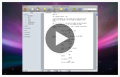
An introduction to the screenwriting features of Storyist. Covers script formatting, outlining, storyboarding, story sheets, full-screen mode, and workspace management. Read »
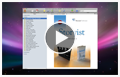
Learn how to create a Kindle editions of your novel, screenplay, or non-fiction work, and how to make it available for sale on Amazon.com. You'll also learn some of things you might want to consider when preparing your work for publication, including how to preview your Kindle edition before publishing it. Read »
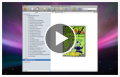
Learn how to export your manuscript or screenplay as an ePub file and how to use iTunes to transfer it to iPad so you can read it using the iBooks application. You'll also learn some of the things you might want to consider when preparing your work for export and how to use the hooks that Storyist provides to give you fine grain formatting control if you want to edit the HTML and CSS content in a finished ePub file. Read »