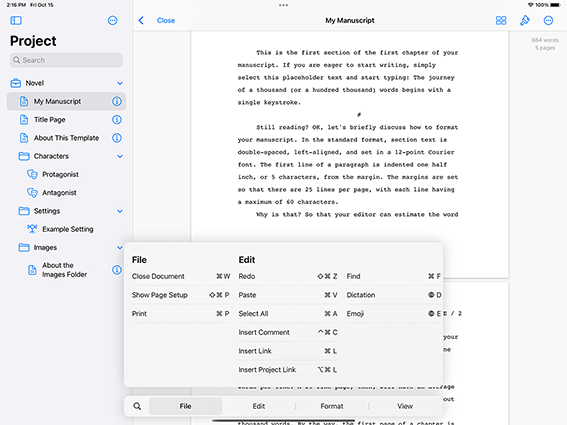
Storyist for iOS provides keyboard shortcuts for common actions. To see them, connect a physical keyboard to your iPad, open Storyist, and press the Command key. The shortcuts available in the current editor appear in an overlay, as shown in the screenshot above. Note: Some less common shortcuts, for example, some text editing shortcuts, do not appear in the overlay. See the table below for the complete list.
Moving around the project window |
|
|
Show the active shortcuts |
Press and hold Command |
|
Move to the next focusable group |
Tab or Control-Tab |
|
Move to the previous focusable group |
Shift-Tab or Control-Shift-Tab |
|
Close the current project or file |
Command-W |
Working with the sidebar |
|
|
Show or hide the sidebar |
Command-0 |
|
Select the item above the current item |
Up Arrow |
|
Select the item below the current item |
Down Arrow |
|
Expand the selected outline item |
Right Arrow |
|
Collapse the selected outline item |
Left Arrow |
|
Move focus to the editor |
Return |
|
Rename/edit the selected item |
Option-Return |
|
Show the shortcut menu for the selected item |
Control-Return |
|
Show the inspector for the selected text item |
Command-Right Bracket (]) |
|
Return to the project outline |
Command-Left Bracket ([) |
Working with the folder view |
|
|
Select the item above the current selection |
Up Arrow |
|
Select the item below the current selection |
Down Arrow |
|
Select the next item in the grid |
Right Arrow |
|
Select the previous item in the grid |
Left Arrow |
|
Open the selected item |
Command-O |
|
Edit the selected item title |
Return |
|
Show the shortcut menu for the selected item |
Control-Return |
Working with the text editor |
|
Moving the insertion point |
|
|
Move one character to the right |
Right Arrow or Control-F |
|
Move one character to the left |
Left Arrow or Control-B |
|
Move to the previous line |
Up Arrow or Control-P |
|
Move to the next line |
Down Arrow or Control-N |
|
Move to the beginning of the current or previous word |
Option-Left Arrow or Control-Option-B |
|
Move to the end of the current or next word |
Option-Right Arrow or Control-Option-F |
|
Move to the beginning of the current line |
Command-Left Arrow |
|
Move to the end of the current line |
Command-Right Arrow |
|
Move to the beginning of the current paragraph |
Option-Up Arrow or Control-A |
|
Move to the end of the current paragraph |
Option-Down Arrow or Control-E |
|
Move to the beginning of the document |
Command-Up Arrow |
|
Move to the end of the document |
Command-Down Arrow |
|
Scroll down one page |
Control-Option-Down Arrow |
|
Scroll up one page |
Control-Option-Up Arrow |
|
Scroll the insertion point to the center of the editor |
Control-L |
Editing text |
|
|
Delete the previous character or selection |
Delete or Control-H |
|
Delete the next character or selection |
Control-D |
|
Delete the previous word |
Option-Delete |
|
Delete to the beginning of the paragraph |
Command-Delete |
|
Delete to the end of the current paragraph |
Control-K |
|
Transpose the characters on either side of the insertion point |
Control-T |
|
Insert non-breaking space |
Option-Space bar |
|
Open a new line |
Control-O |
|
Insert a link |
Command-L |
|
Insert a comment |
Command-Control-C |
Selecting text |
|
|
Select a word |
Double-tap on the word |
|
Select a paragraph |
Triple-tap in the paragraph |
|
Select all text |
Command-A |
|
Extend selection one character to the right |
Shift-Right Arrow |
|
Extend selection one character to the left |
Shift-Left Arrow |
|
Extend selection to the end of the current word |
Shift-Option-Right Arrow |
|
Extend selection to the beginning of the current word |
Shift-Option-Left Arrow |
|
Extend selection to the end of the current line |
Shift-Command-Right Arrow |
|
Extend selection to the beginning of the current line |
Shift-Command-Left Arrow |
|
Extend selection to the line above |
Shift-Up Arrow |
|
Extend selection to the line below |
Shift-Down Arrow |
|
Extend selection to the beginning of the current paragraph |
Shift-Option-Up Arrow |
|
Extend selection to the end of the current paragraph |
Shift-Option-Down Arrow |
|
Extend selection to the beginning of the text |
Shift-Command-Up Arrow |
|
Extend selection to the end of the text |
Shift-Command-Down Arrow |
Formatting text |
|
|
Make selected text bold |
Command-B |
|
Make selected text italic |
Command-I |
|
Underline selected text |
Command-U |
|
Align text left |
Shift-Command-left curly brace ( { ) |
|
Center text |
Shift-Command-vertical bar ( | ) |
|
Align text right |
Shift-Command-right curly brace ( } ) |
|
Justify text |
Shift-Command-Option-vertical bar ( | ) |
Configuring the text editor |
|
| Show or hide invisible characters |
Command-Option-I |
| Show or hide the word count |
Command-Control-Option-I |
| Zoom In |
Command-Plus Sign (+) |
| Zoom Out |
Command-Minus Sign (-) |
| Zoom to Fit |
Command-Equal Sign (=) |
| Zoom Actual Size |
Command-Option-Equal Sign (=) |
| Switch to the storyboard |
Command-2 |
Working with the storyboard editor |
|
|
Select the item above the current selection |
Up Arrow |
|
Select the item below the current selection |
Down Arrow |
|
Select the next item in the grid |
Right Arrow |
|
Select the previous item in the grid |
Left Arrow |
|
Edit the current selection |
Command-O or Command-Down Arrow |
|
Edit the next card |
Command-Right Arrow |
|
Edit the previos card |
Command-Left Arrow |
|
End editing |
Command-Period (.) |
| Switch to the text editor |
Command-1 |
| Go to the enclosing folder |
Command-Up Arrow |